Stworzyliśmy łatwe w użyciu instrukcje instalacji IPTV dla Twoich ulubionych urządzeń.
Witamy na stronie samouczka IPTVClimb! Cieszymy się, że możemy przeprowadzić Cię przez proces łatwego uzyskiwania dostępu do naszych treści premium.
Nasza subskrypcja IPTV działa na różnych urządzeniach, które umożliwiają pobieranie aplikacji, w tym na telewizorach Smart TV, smartfonach, tabletach, MAG Boxach, komputerach PC, Macbookach, Apple TV, Android TV i innych.
Dzięki temu możesz łatwo cieszyć się naszymi treściami bez względu na to, z jakiego urządzenia korzystasz.

Samsung & LG Smart TVs
Pobierz aplikację IPTV Smarters Pro z App Store

- Wybierz połączenie przez API kodów XTREAM.
Wprowadź swoje dane logowania IPTVCLIMB (nazwa użytkownika, hasło i adres URL) i naciśnij USER ADD, aby się połączyć. 
Otwórz App Store na swoim urządzeniu i wyszukaj Vu Player Pro.

W aplikacji Vu Player Pro przejdź do sekcji ustawień lub profilu. Znajdziesz tam swój adres MAC i kod urządzenia wyświetlany w aplikacji.
Teraz przejdź do strony internetowej: https://vuplayer.pro/loginhttps://vuplayer.pro/logini wprowadź adres MAC (identyfikator urządzenia) oraz kod urządzenia (kod urządzenia).
Wybierz łącze M3U lub kod Xtream, aby przesłać dane. Dane zostaną wysłane na Twój adres e-mail.

Otwórz App Store na swoim urządzeniu i wyszukaj IBO Player.
- Uruchom ponownie aplikację i korzystaj z niej!
Teraz otwórz aplikację i aktywuj ją za pomocą identyfikatora urządzenia i kodu urządzenia na stronie internetowej wyświetlanej w aplikacji. 
Teraz przejdź do strony internetowej i wprowadź adres MAC (identyfikator urządzenia) oraz kod urządzenia (kod urządzenia).
Wybierz łącze M3U lub kod Xtream, aby przesłać dane. Dane zostaną wysłane na Twój adres e-mail.
- Uruchom ponownie aplikację i korzystaj z niej!
- Install Set TV from the app store on your Smart TV.

- Open the IPTV Player app and get its MAC address.
- Go to the SetIPTV activation page and enter your MAC address: https://setsysteme.com/set.app.
- Enter the MAC address and click the hash icon to confirm.

- Enter the M3U link we emailed you.
- Then click Submit and restart the app.
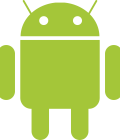
Android TV, Android-telefoons, Android Box...
Televizo is a freemium app, which means you can use it for free. However, the free version includes ads and has some limited features. But don’t worry, even with the free version you can still enjoy content. The app also supports casting to your TV with the Chromecast option.
P.s. The premium version of the app costs only 10 euros for a lifetime activation.
Open your Play Store and search for Televizo – IPTV player.

- Open the app and use the login details we sent you by email: Playlist name (any name), username, password and URL.

- Wait for the app to load all the data. Enjoy streaming!
Open your Play Store and search for XCIPTV PLAYER.

Open the app and use the login details we sent you by email: URL, username and password.

- Wait for the app to load all the data.

- Enjoy streaming!

Open your Play Store and search for TiviMate IPTV Player.

- Open the application, go to this screen and select “Xtream Codes”.

- Now simply enter the server URL, username and password you received from us by email.
Open the App Store on your device and search for Vu Player Pro.
Within the Vu Player Pro app, go to the settings or profile section. There you will find your MAC address and device code displayed in the app.
Now go to the website: https://vuplayer.pro/login
and enter the MAC address (device ID) and device code (device code).
Select the M3U link or Xtream code to upload your data. The data will be sent to your email address.
Open the App Store on your device and search for IBO Player.
Restart your app and enjoy!
Now open the app and activate it with the device ID and device code on the website displayed in the app.
Now go to the website and enter the MAC address (device ID) and device code (device code).
Select the M3U link or Xtream code to upload your data. The data will be sent to your email address.

Apple TV, iPhone, iPad…
Download the IPTV Smarters Lite app from the App Store, make sure it is the Lite version and not the Pro version.
Choose to connect to XTREAM Codes API.
Enter your login information and press USER ADD to connect. Enjoy streaming!
Open the App Store on your device and search for Vu Player Pro.
Within the Vu Player Pro app, go to the settings or profile section. There you will find your MAC address and device code displayed in the app.
Now go to the website: https://vuplayer.pro/login
and enter the MAC address (device ID) and device code (device code).
Select the M3U link or Xtream code to upload your data. The data will be sent to your email address.
Open the App Store on your device and search for IBO Player.
Restart your app and enjoy!
Now open the app and activate it with the device ID and device code on the website displayed in the app.
Now go to the website and enter the MAC address (device ID) and device code (device code).
Select the M3U link or Xtream code to upload your data. The data will be sent to your email address.

Windows-computer, Macbook…
Open your Chrome, Firefox or Apple Safari browser and go to this link: https://www.iptvsmarters.com/#downloads
Depending on your PC (Mac, Windows, etc.), click “Download” and wait for the download to complete. Then install the app.
Choose to connect to XTREAM Codes API.Enter your login information and press APPLY to connect. Enjoy streaming!
1- Open your Chrome, Firefox or Apple Safari browser and go to this link: https://iptvstreamplayer.com/
2- Depending on your PC (Mac, Windows, etc.), click “Download” and wait for the download to complete. Then install the app.
3- Now open the app and click on “Login with a new user account”.
4-Enter your login information and press Login to connect.
Open the App Store on your device and search for Vu Player Pro, or download the app directly from the app’s website.
Within the Vu Player Pro app, go to the settings or profile section. There you will find your MAC address and device code displayed in the app.
Now go to the website: https://vuplayer.pro/login
and enter the MAC address (device ID) and device code (device code).
Select the M3U link or Xtream code to upload your data. The data will be sent to your email address.

Amazon Fire Stick, Fire TV..
1. First, we install the Downloader app. This app helps you download IPTV Smarters onto the FireStick (since browser downloads are not allowed).
2. Click Search > Search option on the FireStick’s home screen.
3. Enter the name of the application (Downloader).
Click the Downloader option when it appears in the search results.
Choose the Downloader icon on the next screen and download and install the app.
4. After installing the Downloader app, return to the FireStick’s home screen.
On the menu bar, click Settings.
5. In Settings, select the My Fire TV option.
6. When the following options appear on the next screen, click Developer Options.
7. Click Install unknown applications.
8. Click Downloader to change the status to ON.
You have now configured the FireStick settings to allow installation of IPTV Smarters and other third-party apps. Follow the steps below:
9. You can now open the Downloader app.
When you first launch this application, you will see a series of notifications. Ignore these until you see the next screen.
In this screen, click on the URL text box on the right (make sure the Home page option is selected in the left menu) where it says ‘http://’.
10. In this window, enter the following path: https://www.firesticktricks.com/smarter
Click on GA.
11. Wait a minute or two for IPTV Smarter to download onto your FireStick

Formuler Z, Mag devices..
1. Go to the back of your Formuler Z where the MAC ID is indicated.
2. Make sure you provide us with the MAC ID when you order your package. The MAC ID usually starts with 00:1A…
You can also find it in the MyTvOnline app.
3. Once we receive your order with the MAC ID, we will send you the portal URL. Be sure to enter the portal URL in the MyTvOnline app (no username or password required).
You can also use the Xtream codes (username, password and portal URL – by enabling the login option).
1. Go to the back of your MAG where the MAC ID (or MAC address) is indicated.
2. Make sure you provide us with the MAC ID when you order your package. The MAC ID usually starts with 00:1A…
3. Go to Settings, then System Settings, then Servers, then Portal.
4. Enter the portal URL we sent you by email.
After completing all the above steps, press “EXIT” twice on the remote control to restart the portal. Now everything is ready to watch live TV….
Use any app you want with IPTVClimb !!
Flexible options for your favorite app: Access IPTVClimb your way!
For customers who prefer to use their own app not listed above, such as SmartIPTV, IPTV+, etc., no worries!
When you request a subscription , simply specify which app you want to use. We will provide you with the necessary login or m3u link so you can effortlessly access our services through your favorite app!